How to connect QuickBooks to another PC using Wi-Fi and work as a team?
How to daily connect QuickBooks to another PC using Wi-Fi, after successful setup (This only works when you have successfully setup the network to share the company file.)
- Make sure that both PCs are connected to the same Wi-Fi network.
- On the saver PC,
- Open the windows command prompt just searching on start menu.
- Type ipconfig and hit enter.
- Then find the IP address of your wifi network
- Goto User PC's
- Type that IP address in run (you can open this by pressing windows key and R key at same time)
- Type your saver PCs ip address in this format and hit enter
\\ xxx.xxx.xxx.xxx
Eg:- \\192.168.0.1
- Open and login from using client user account
- Goto files and enable multi user mode
- Login from admin PC
Once you have connected the two PCs, you will be able to open and use the QuickBooks company file in multi user mode.
How to confirm that you are on the same company file?
Goto Company - Users - View Users. It will shows the list of users that has access to the company file.
Full Tutorial - Watch the above video this is only for Reporting
In the QB installation process, you need to select the 2nd option, which mentions "I’ll be using QB on this computer and storing the company file here, so it can be shared over the network". If you missed this step, you must reinstall the QB after uninstalling and selecting this in both Client and Saver PC's.
- Connect the two PCs to same WIFI network.
- Then create the related user accounts in the company file, limiting their role.
- On both PCs, make sure that the network adapter is enabled.
- Goto the properties of your WIFI adapter and find IPV4 properties to make sure they are configured automatically
- Close all.
- Goto network settings under PC settings and find advance network sharing settings.
- Enable all without password protected sharing.
- Find user/public folder and properties.
- Sharing- Advance sharing- Enable share this folder goto permissions and allow "everyone" user to full access
- Goto caching and select not available in offline
- Then press apply and ok
- Goto share and add "everyone" user. Then give him the RW access and press apply and ok
- Then share the folder
- Now open the QuickBooks database saver manager and add the public folder to the browse option
- Then start scan and wait till complete
- Now turn off the Windows firewall to fix the following errors.
How to fix cannot communicate with the company file error in QB ? How to fix QB error -6000, -83 ? How to fix QB error code 80070057 ?
- Then goto cmd and type ipconfig to get the IPV4
- Then click windows key+ R from your client PC and type IP address of your saver PC like this
\\xxx.xxx.xxx.xxx and hit ok
- If it gives and error,
- Press win key + R and type regedit hit enter
- Goto following path
- Computer\HKEY_LOCAL_MACHINE\SYSTEM\CurrentControlSet\Services\LanmanWorkstation\Parameters
- Now create DWORD 32 bit value
- Rename it as AllowInsecureGuestAuth
- Enter and change the value to 1
- Now from the saver PC you need to save the company file to a location of the network folder which you can access from the client PC.
- Now double click on the company file from the saver PC and login to that company file as the admin user
- Click on files option and then switch to Multi-User Mode.
- On the client PC, goto network folder and open the company file which you have already opened in the saver PC
- Then enter your user name and password. (Not the admin user's details)
Tips for using QuickBooks in multi-user mode
- Make sure that all users have the same version of QuickBooks installed.
- If you are using Wi-Fi, make sure that both PCs are connected to the same network and that the signal strength is strong.
- Make sure that all users have the necessary permissions to access the QuickBooks company file.
- Be careful not to overwrite each other's work. If two users are editing the same transaction at the same time, QuickBooks will prompt the users to resolve the conflict.
- Back up your QuickBooks company file regularly.
pawan
tharindu attygalle,virtual tech,qb multi user,connect more pc with
qb,what is qb multiuser mode,how to network qb,use qb in more pc,qb
networking,multi user quick book,quickbook multiuser,how to connect in
multiuser mode,qb multiuser mode connecting error,how to fix multiuser
connecting error of qb,work on same company file in quickbooks,how to
set up multiuser and network qb,quickbook networking with cable
multiuser mode,multiuser qb,qb 2015 networking


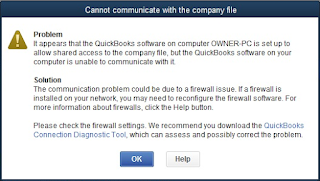
.png)
.png)